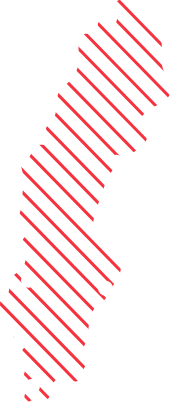Customize default Windows 11 Start Menu using Intune
Now the time has come to look at customizing the default Windows 11 Start Menu. Customizing the Start Menu using Intune is simple and works great by using the new CSP “ConfigureStartPins”. More information can be found here: https://docs.microsoft.com/en-us/windows/configuration/customize-start-menu-layout-windows-11
For on-premise there is no support for using the same feature either with PowerShell or Group Policy, however there is a way for OEM’s to Pin items to the Start Menu. It doesn’t work the same way and the end-result is not nearly as beautiful but more on that in the next blog post.
Modifying the default Start Menu using Intune
Before we start, note that Office 365 Apps will always be added as Pinned by default, if that is your reason to deploy a default Start Menu layout you don’t have to.
We start by arranging the Start Menu on a Windows 11 computer to make it look like we want. You can also create you .JSON file manually if you like. We use the same PowerShell command we did in Windows 10 to export the Start Menu layout, “Export-StartLayout”, in Windows 11 it will produce a .JSON file instead of an .XML file. In my case that sample .JSON file looks like shown below.

Sample .JSON file:
{"pinnedList":[{"desktopAppId":"MSEdge"},{"desktopAppId":"Microsoft.Office.WINWORD.EXE.15"},{"desktopAppId":"Microsoft.Office.EXCEL.EXE.15"},{"desktopAppId":"Microsoft.Office.POWERPNT.EXE.15"},{"packagedAppId":"windows.immersivecontrolpanel_cw5n1h2txyewy!microsoft.windows.immersivecontrolpanel"},{"desktopAppId":"Microsoft.Windows.Explorer"},{"desktopAppId":"com.squirrel.Teams.Teams"},{"desktopAppId":"Microsoft.Office.OUTLOOK.EXE.15"}]}
To deploy the Custom Start Menu we use a Custom Configuration Profile in Intune.
OMA-URI: ./Vendor/MSFT/Policy/Config/Start/ConfigureStartPins
Data type: String

The end result is great it overwrites the entire Start Menu layout, Note that if you deploy it after the end user have logged on for the first time it will still apply and overwrite the currently pinned apps.

There are more settings we can do using the new CSPs’ for Windows 11 but more on that in later posts.