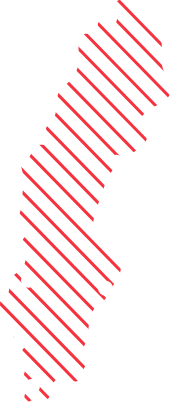Remove the chat icon in Windows 11 Start menu using GPO/Intune
When Windows 10 was released I and many others did a lot of customizing of Start Menu, Taskbar branding and so on. Windows 11 changes that as we can no longer change or modify the Start Menu, or well we control the default Pinned apps using Intune/MDM but it is simply not worth it. I assume that the lack of customization and control of the Start menu is the reason why Windows 11 is shipping without Multi-App Kiosk support as well. https://docs.microsoft.com/en-us/windows/configuration/lock-down-windows-10-to-specific-apps

On the TaskBar in Windows 11 we have a new “Chat” icon which I still see a need of removing as it launches the new Teams which can only be used with Microsoft Accounts.
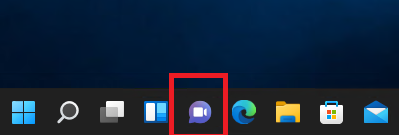
When we launch it we get this getting started wizard.

The new Teams client also needs to be removed at least in some scenarios otherwise I am afraid that it will cause confusion for our end users as it is really hard to see the difference of which Teams is which.

I have simply uninstalled the new Teams using the same script I use for the rest of the builtin apps – https://ccmexec.com/2018/04/windows-10-remove-builtin-apps-script-with-multiple-version-support/ Simply updated it for Windows 11 to include “MicrosoftTeams” as that is the app name.
Well back to removing the Chat icon.
Removing the Chat Icon using Intune
There is a new CSP setting we can use, “Experience/ConfigureChatIcon” which does exactly what we want.
Policy CSP – Experience – Windows Client Management | Microsoft Docs
We create a new Configuration Profile for Windows 10 and later, type Custom and use the settings below.
OMA-URI = “./Device/Vendor/MSFT/Policy/Config/Experience/ConfigureChatIcon”
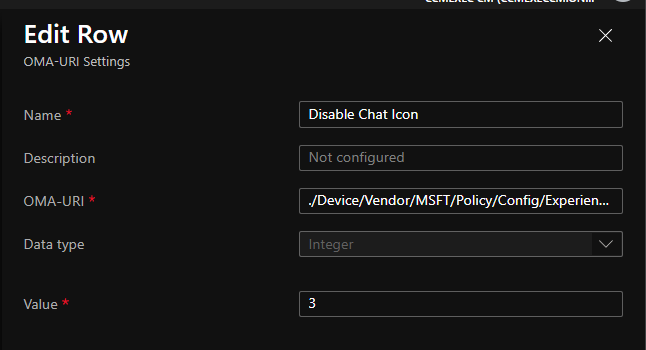
Removing the Chat Icon using Group Policy
There is a new Group Policy settings to disable the Chat Icon as well. Either download the released .ADMX download (not posted when this is being written) Or copy the files from C:\Windows\Policydefinitions on a Windows 11 computer to your Central policy store. The Chaticon is part of the TaskBar.ADMX and .ADML so you can only update those if you like.
The GPO settings can be found under Computer Configuration\Administrative Templates\Windows Component\Chat

I personally wish that the icons on the bottom of the Start Menu was enabled by default as they make much sense.

I may spend some time on enabling it, we will see, so much more Windows 11 to test out.