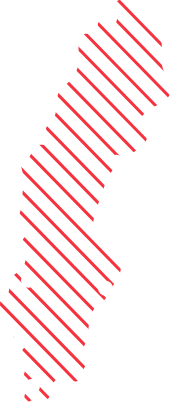Roam Microsoft Teams custom backgrounds with UE-V
Custom backgrounds in Microsoft Teams is a really great feature, I love it! Use it all the time!

I got a question if users can roam their custom backgrounds somehow between machines and of course User Experience Virtualization(UE-V) comes to the rescue. If UE-V is already used and configured on the computers it is really simple, either we add a “teams.xml” file with the configuration needed to the Templates folder or register it using PowerShell for example
“Register-UevTemplate -Path C:\Temp\teams.xml”
When adding a custom teams background using the + Add new option in teams.
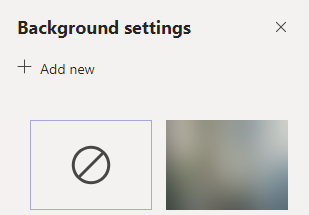
The custom file you add are copied to C:\Users\YOUR_USER_NAME_HERE\AppData\Roaming\Microsoft\Teams\Backgrounds\Uploads or %Appdata%\Microsoft\Teams\Backgrounds\Uploads
The following UE-V template will take all the files in the above folder and roam them between the users differnet computers.
<?xml version="1.0"?>
<SettingsLocationTemplate xmlns="http://schemas.microsoft.com/UserExperienceVirtualization/2013A/SettingsLocationTemplate">
<Name>MS Teams</Name>
<ID>Teams-background</ID>
<Version>1</Version>
<Author>
<Name>Jorgen</Name>
<Email>jorgen@ccmexec.com</Email>
</Author>
<Processes>
<Process>
<Filename>Teams.exe</Filename>
</Process>
</Processes>
<Settings>
<File>
<Root>
<EnvironmentVariable>APPDATA</EnvironmentVariable>
</Root>
<Path Recursive="true">Microsoft\Teams\Backgrounds\Uploads</Path>
</File>
</Settings>
</SettingsLocationTemplate>
The file can also be downloaded from GitHub here: https://github.com/Ccmexec/Other
After importing the template file we can verify that it works on two different machines or by looking in the settingspackages for my user where we can see the Teams-Background folder is created and contains data.

UE-V is a great feature still not being adopted enough by companies, as we can give the end-users an amazing experience roaming settings for applications both using on-premise or OneDrive for example. Google Chrome is a great example usage as well that is really appreciated which I blogged about a while back. https://ccmexec.com/2018/09/using-google-chrome-roaming-profile-settings-with-ue-v/