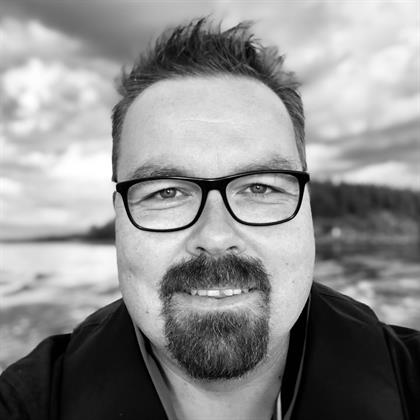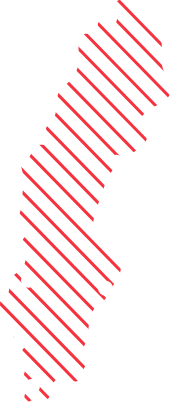Enable FIDO2 credential manager in Windows 10
Once you have enrolled your FIDO2 security key in Azure AD (which can be done here), you can easily sign-in to web pages that use Azure AD as Identity Provider without needing to enter your password.
If your security key doesn’t have a fingerprint reader, you need to enter the key’s PIN but remember that this is only to unlock the secret on the key, and it is never sent or stored anywhere outside of the key:
If you also want to sign-in on a Windows 10 machine with a FIDO2 device (currently supported on Azure AD joined and version 1809 or higher), you need to enable the FIDO security key credential provider on that machine first:
This can be enabled in one of three ways:
1. Using Intune, as explained here.
2. If Intune doesn’t manage the client, you can manually create a provisioning package using Windows Configuration Designer (an application that is available in the Microsoft Store. The steps are explained here.
Note that you have to choose All Windows desktop editions, if you choose All Windows editions, the setting isn’t available.
3. You can enable the FIDO credential provider, you by adding the following Registry Setting:
Windows Registry Editor Version 5.00 [HKEY_LOCAL_MACHINE\SOFTWARE\Microsoft\Policies\PassportForWork\SecurityKey] "UseSecurityKeyForSignin"=dword:00000001
Copy the text above to a new text file, call it something.reg, double-click it and accept the warning.
Note! I haven’t seen the last method mentioned anywhere official, so it might not be supported. Use it with caution and test before using it in production.